Simple Property Display
Joint provides a way to expose the specified properties of your nodes on the graph node slate via Simple Property Display.
This feature allows you to quickly access and check out important properties without clicking nodes one by one - enhancing usability and efficiency when working with complex graphs.
Exposing properties to Simple Property Display Section
To expose properties to the Simple Property Display section, you need to add the name of the property on the Property Data for Simple Display on Graph Node list in your node class.
Open the BP editor for your node, and to go the "Class Settings" tab. Then, in the "Details" panel, find the "Property Data for Simple Display on Graph Node" field and add the names of the properties you want to expose.
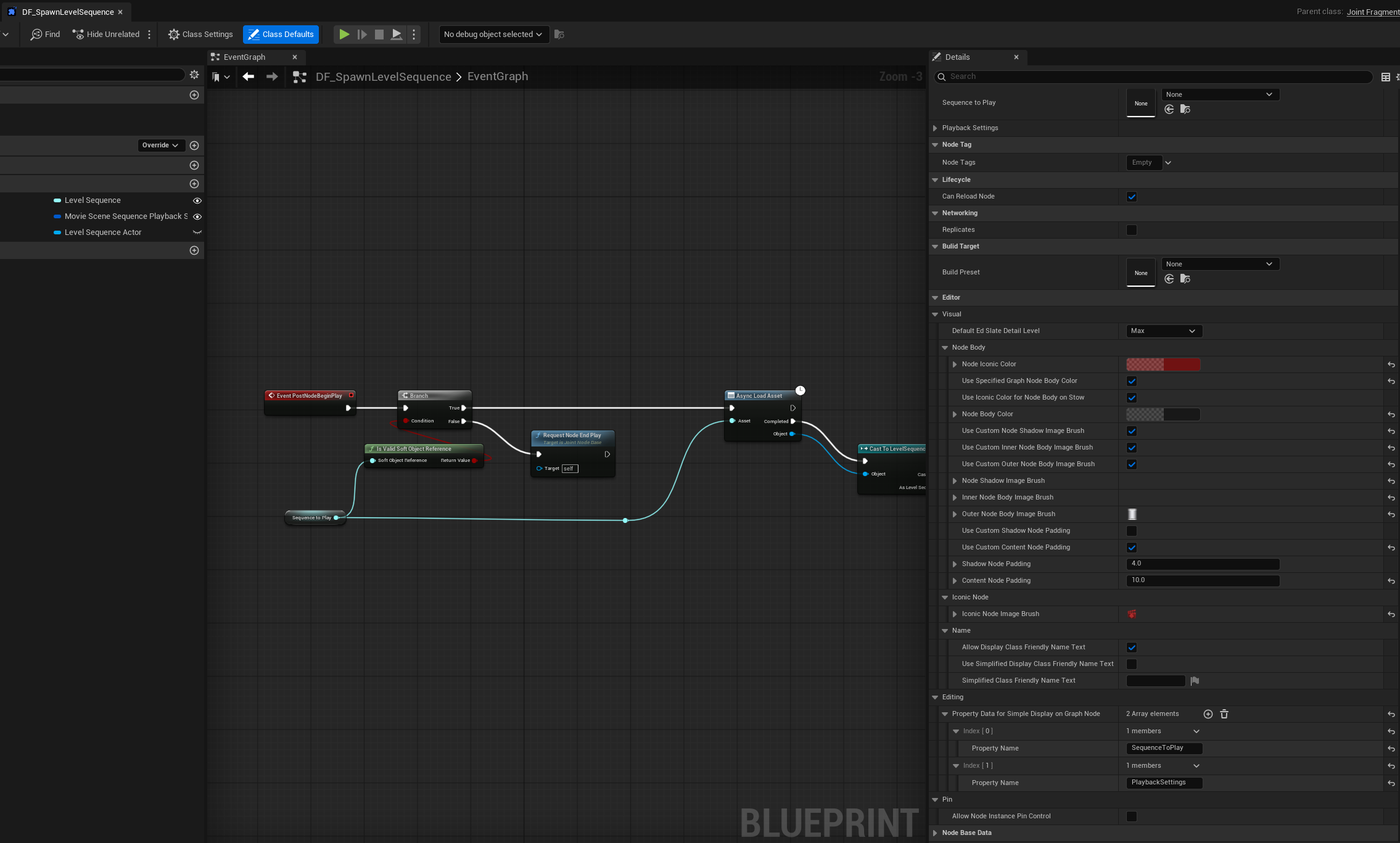
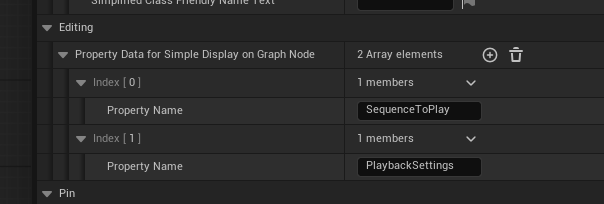
You can open the BP editor for your node by pressing the "Open Editor" button in the Joint Node Details panel.
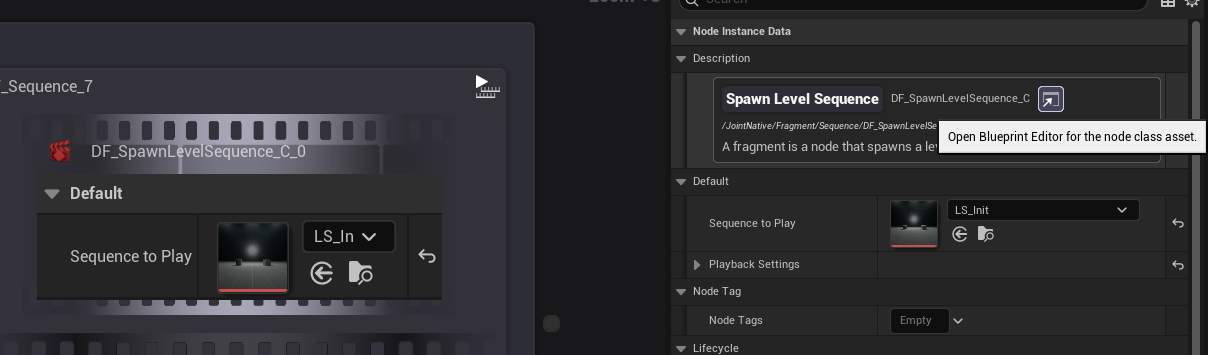
Then you will see the properties you added are now displayed on the graph node slate.
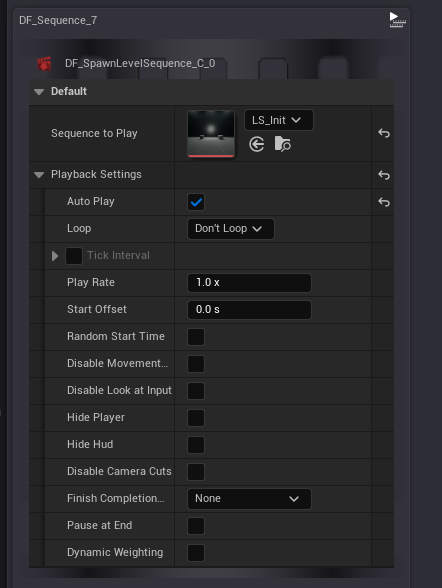
Toggling the Visibility of Properties from Simple Property Display Section Per Node Basis
Sometimes, you may want to hide certain properties from the Simple Property Display section for specific nodes because they are not relevant or necessary to display. (or just to reduce visual clutter)
You can achieve this by simply clicking 'X' on the graph editor to enter the "Simple Property Display Modifying Mode". When you enter this mode, you will see a little indicator for the mode on the top section of the graph editor.
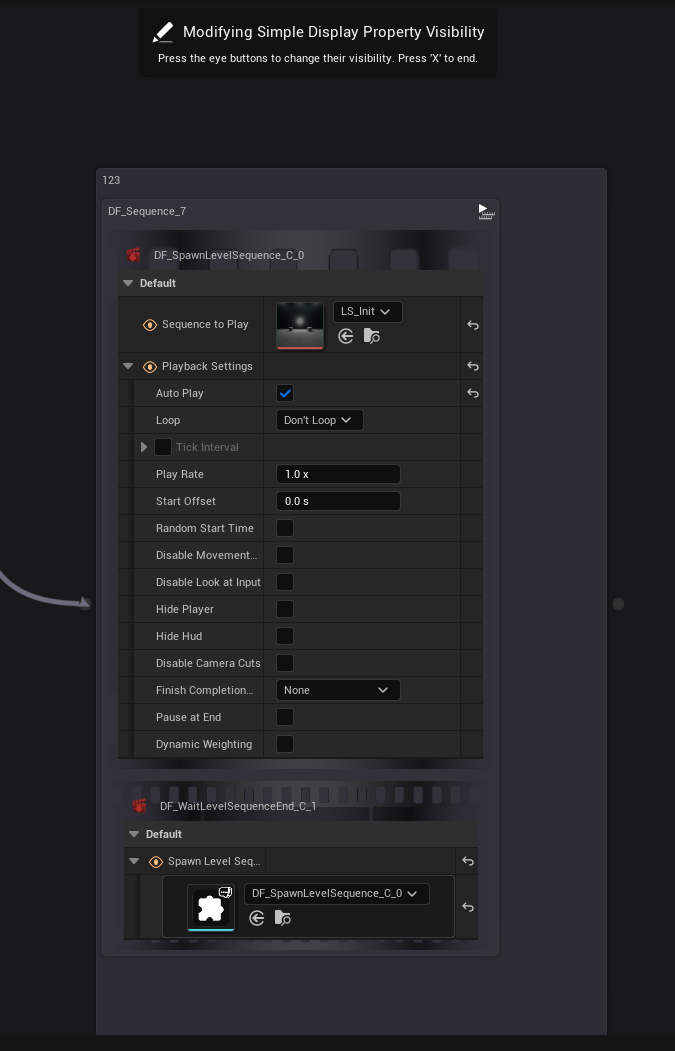
And then you can toggle the visibility of the properties you want to hide by clicking the eye icon next to each property.
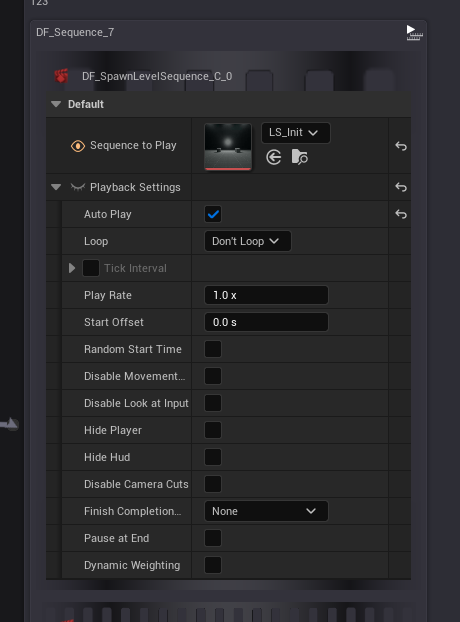
Once you are done, click the 'X' button again to exit the modifying mode.
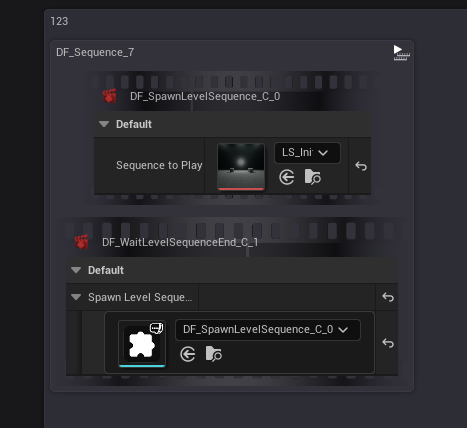
Now, you will see that the properties you hid are no longer displayed on the graph node slate.
Hiding properties using this method only affects the specific node you modified. Other nodes of the same class will still display all the properties unless you hide them individually.
But if you copy & paste the modified node, the pasted node will retain the visibility settings of the original node.
Editor Performance Consideration
Simple Property Display is a quick and easy way to enhance node appearance, but it has one drawback: This is quite bad for the editor performance since the property display widget is updated every tick to reflect the latest property values.
And very unfortunately, there is no way to optimize this at the moment since the code related to the property handling are not exposed as public in the Engine side thus we cannot override the behavior.
Specifically, Engine's SDetailsView widget is the exact bottleneck here, and we cannot change its update frequency or behavior since it is not exposed as public API.
So here is the list of the countermeasures we have implemented to mitigate the performance impact of Simple Property Display. (and one suggestion for advanced users)
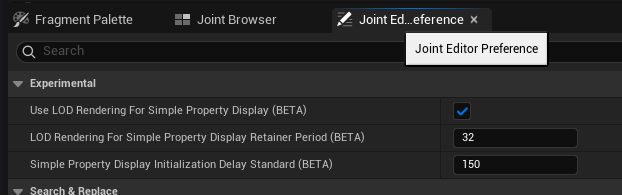
LOD rendering for Simple Property Display Section
When the graph editor is zoomed out beyond a certain threshold, the Simple Property Display section will use the LOD rendering mode to reduce the performance impact.
In the low detail mode, the visual of the Simple Property Display section will not be updated every tick. Instead, they are updated at a lower frequency.
You can toggle this feature on/off from the Joint Editor Preferences with the property named Use LOD Rendering for Simple Property Display. (enabled by default)
Initialization delay for Simple Property Display Section
When opening a graph editor, the timing of the initialization of the Simple Property Display sections will be randomized - making them initialized after a short delay to avoid blocking the main thread.
You can change the amount of the delay from the Joint Editor Preferences with the property named Simple Property Display Initialization Delay Standard.
This value represents how many Simple Display sections will be initialized per second, so increasing this value will reduce the total initialization time but may cause a temporary lag spike when opening the graph editor.
We recommend keeping the default value (150).
(Advanced) Utilizing Custom Editor Node Class
If you are working with a large graph and experience laggy graph editor, consider making a custom editor node class by extending the UJointEdGraphNode class and implementing your own property display logic. (without using SDetailsView and Simple Property Display feature)
We actually implemented the custom editor node class for some of the built-in nodes in Joint Native to ensure smooth performance even with large graphs; for example, Text Node and Text Style Node, Participant Node, Speaker and Listener Node.
If you have interest in making a custom editor node class, those built-in nodes can be a good reference.
Please refer to the Making New Editor Node guide for detailed instructions on creating a custom editor node class.