Installation and Setting Up
Installation of the Unreal engine and purchasing plugin have been skipped in this tutorial.
We updates our plugin with breaking changes quite often. If you want to customize the plugin in significant way and have to certain stability for your projects, we highly recommend to install the LTS version of the plugin on your project and updates only when you have to update the plugin.
Check out the LTS Version here.
Installing the plugin on your engine
Here is the steps you have to follow to install Simple Dialogue System plugin on your Unreal Engine directory.
- Open Epic Games Launcher and go to the unreal engine section, go to the Library tab, and find Simple Dialogue System and install the plugin that matches for your engine version.
- Open your project, go to the plugin tab and enable Simple Dialogue System.
- Restart your project.
Installing the plugin on your project
Here is the steps you have to follow to install Simple Dialogue System plugin on your project directory. You have to install the plugin on the engine first to get the plugin files.
- Go to the engine directory you've installed the plugin at and go to the path: Engine/Plugins/Marketplace and copy the SimpleDialogueSystemPlugin folder.
- On the directory of the project you want to install the plugin, and paste the SimpleDialogueSystemPlugin folder at there, (If there is no "Plugins" then make a new empty folder and rename it to "Plugins")
- Rename the pasted SimpleDialogueSystemPlugin folder to "SimpleDialogueSystem"
- Open the project and check out whether it has been installed properly.
Installing the plugin on the project with unsupported engine version
Our product supports only lastest 3 minor versions of the plugin, but our product has been designed to be compatiable at lowest with the 5.0 engine version internally. So if you need the plugin for the previous versions, you can downgrade it yourself.
But in this case, It works only when you install it on the project directory.
Here is the steps you have to follow to downgrade Simple Dialogue System plugin's engine support version.
- go to the 'SimpleDialogueSystem' on your plugins directory on the project and find SimpleDialogueSystem.uplugin
- Open it up with notepad (or any other text editors.)
- Modify the EngineVersion to as you want. (ex -> If you want to convert it to compatiable with 4.27.x versions of the engine -> "EngineVersion": "4.27.0" )
Making The Plugin's Asset Visibie On the Content Browser
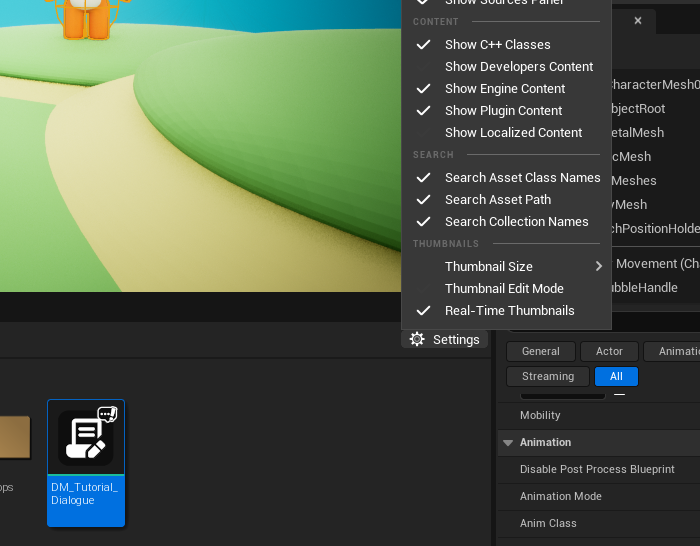
Make sure to check the Show Engine Content and Show Plugin Content before you start to follow the next tutorials. You might have to modify or find the assets on the plugin in the tutorials.
Now let's start to learn about the plugin! Creating your first dialogue page will be a good starting point.